Accessing Tax Documents
Vendors can access their tax documents directly from the Zenwork xForce portal.
To access the tax documents, perform the following steps:
1. Login to the Zenwork xForce from the Sign In page by using the following URL: https://zenwork.com/xforce/signin
Or
Navigate to the Sign In page by clicking the link in the email invite you received.

Note: As a first-time user, you'll be redirected to the Sign-Up page. Existing users will be taken to the Sign-In page.
The Zenwork xForce dashboard appears, and on the Tax Documents tile, you can see the number of tax documents from payers.
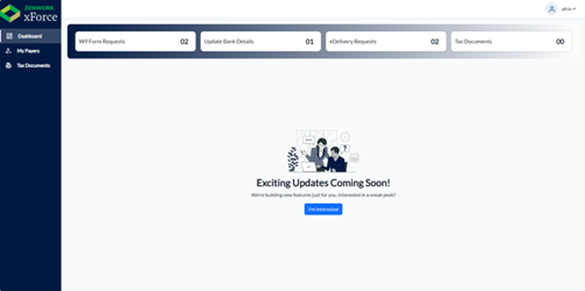
2. Click Tax Documents on the dashboard.
Or
Select Tax Documents from the left panel.
The Tax Documents page appears, displaying a list of payers and the associated forms retrieved from the Tax1099 and Zenwork Payments platforms.
3. Expand each payer to view the associated tax forms.
4. (Optional) Click the  Filter icon to filter the tax forms by tax year.
Filter icon to filter the tax forms by tax year.
5. (Optional) Click the  Download icon to download and view the tax document in PDF format.
Download icon to download and view the tax document in PDF format.
6. Click the  View icon to view the tax document in PDF format.
View icon to view the tax document in PDF format.
The tax documents are downloaded successfully.
