Submitting Bank Details
Vendors can add their bank details by logging into the Zenwork xForce or through the email invite link.
To submit the bank details, perform the following steps:
1. Login to Zenwork xForce from the Sign In page by using the following URL: https://zenwork.com/xforce/signin
Or
Navigate to the Sign In page by clicking the link in the email invite you received.
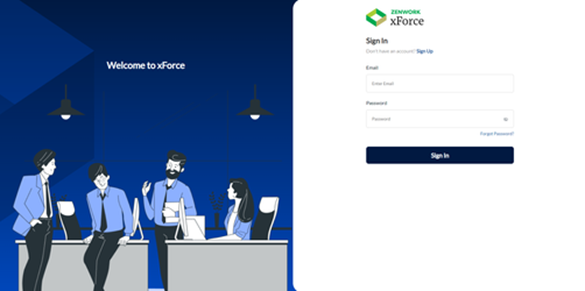
Note: As a first-time user, you'll be redirected to the Sign-Up page. Existing users will be taken to the Sign-In page.
The Zenwork xForce dashboard appears, and on the Update Bank Details tile, you can see the number of pending bank detail requests from payers.
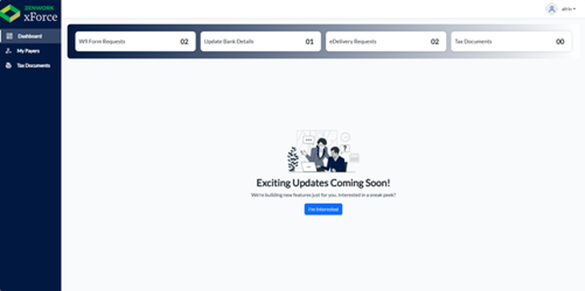
2. Click Update Bank Details.
The Payers page appears, displaying the list of payers under the Zenwork Payments tab.
3. From the payers list, under Assigned Bank Account, click Submit Now to submit the bank details request.
The Add Bank Details dialog box appears.
Note: By default, all the existing vendor banks are displayed from the Profile page. For more information on the vendor bank accounts, see Viewing and Editing Your Profile.
4. Select the existing bank from the list or click Add New to add new bank account.
Note: You cannot save the bank details if the routing number is invalid.
5. Click Submit.
The bank details are submitted successfully. The selected bank is displayed under the Assigned Bank Account column, and the same will update in the Zenwork Payments platform for the respective vendor.
