Providing eDelivery Consent Through xForce
To provide the eDelivery consent, perform the following steps:
1. Login to the Zenwork xForce from the Sign In page by using the following URL: https://zenwork.com/xforce/signin
Or
Navigate to the Sign In page by clicking the link in the email invite you received.
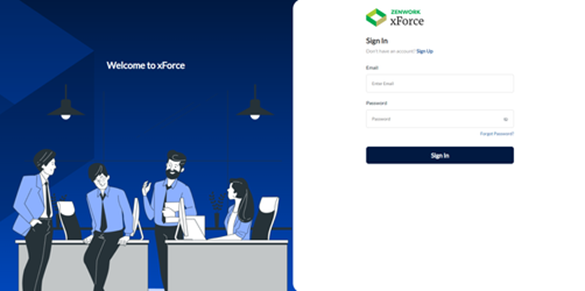
Note: As a first-time user, you'll be redirected to the Sign-Up page. Existing users will be taken to the Sign-In page.
The Zenwork xForce dashboard appears. On the eDelivery Requests tile, you can see the number of new consent requests from the payers.
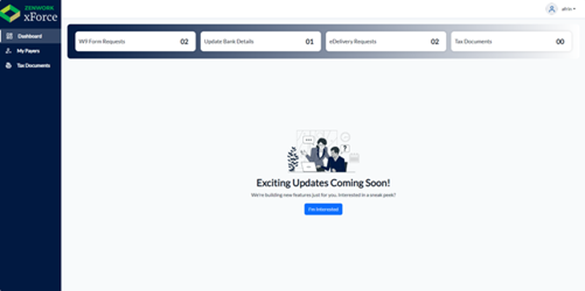
2. Click eDelivery Requests.
The Payers page appears, displaying the list of payers under the Tax1099 and Zenwork Payments tabs.
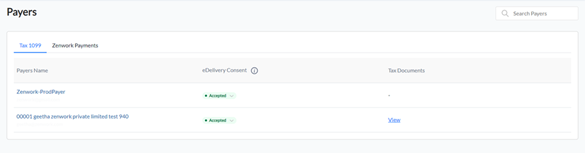
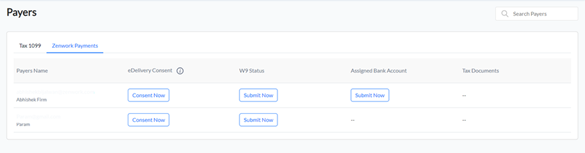
3. From the payers list, under eDelivery Consent, click Consent Now to declare the consent.
The Consent Declaration dialog box appears.
4. Read the terms and click Consent Now to accept the eDelivery consent.
The delivery status changes to Accepted.
5. If you click Decline, the delivery status changes to Declined.
To withdraw the consent, click Accepted, and then Withdraw Consent.
The eDelivery consent status will automatically update in the Zenwork Payments or Tax1099 platform, based on where the request was raised, whenever changes occur in xForce.
There are three eDelivery consent statuses:
-
Accepted – Agreed to receive tax forms and other documents electronically, enabling a paperless process for faster and more efficient document delivery.
-
Declined – Opted not to receive tax forms electronically and prefer physical copies, requiring the business to send paper versions of all necessary forms.
-
Withdraw Consent – Withdrawal of your previous consent for electronic delivery. Moving forward, tax forms will no longer be sent electronically, and physical copies will be provided by the business.
