Submitting W-9 Forms
A payer onboarded in Tax1099 and Zenwork Payments will be able to send vendors W-9 requests for submission.
To submit the W-9 form, perform the following steps:
1. Login to Zenwork xForce from the Sign In page by using the following URL: https://zenwork.com/xforce/signin
Or
Navigate to the Sign In page by clicking the link in the email invite you received.
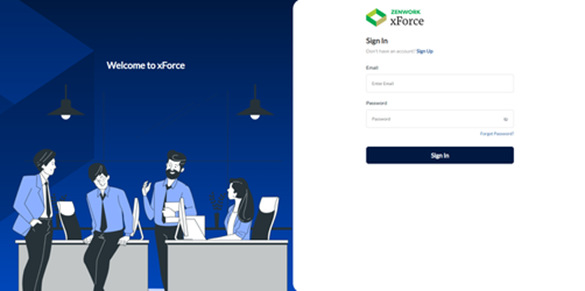
Note: As a first-time user, you'll be redirected to the Sign-Up page. Existing users will be taken to the Sign-In page.
The Zenwork xForce dashboard appears, and on the W-9 Form Requests tile, you can see the number of new W-9 form requests from the payers.
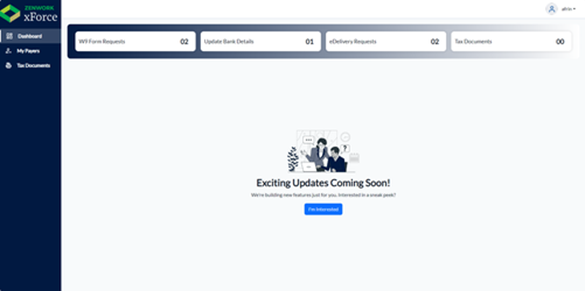
2. Click W-9 Form Requests.
The Payers page appears, displaying the list of payers under the Tax1099 and Zenwork Payments tabs.
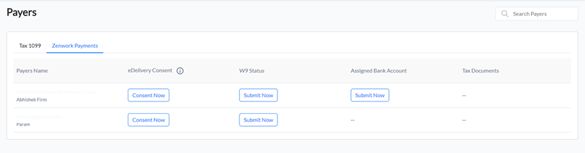
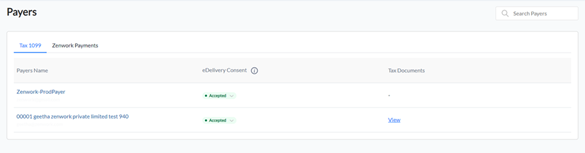
3. From the payers list, under W-9 Status, click Submit Now to submit the W-9 form request.
The W-9 Form Request dialog box appears.
Note: By default, all the vendor details are auto-populated from the W-9 Form tab on the Profile page. For more information on the W-9 Form tab, see Viewing and Editing Your Profile.
4. Edit the required details and then click Save.
The W-9 form is submitted successfully, and the status is changed from Submit Now to Submitted.
The W-9 status will update in the Zenwork Payments platform for the respective vendor whenever changes occur in xForce.
Note: The status reverts to Submit Now when the user raises a new W-9 request for submission.
